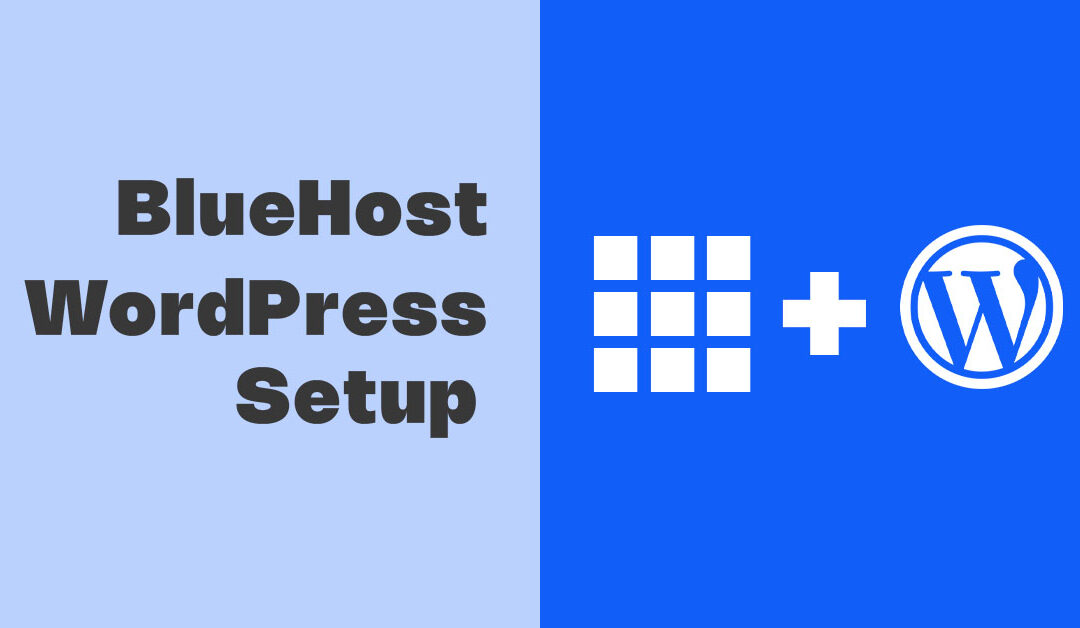Certainly, here’s a step-by-step guide on setting up WordPress on Bluehost for web success:
Are you ready to launch your very own website? Bluehost and WordPress make for a powerful combination, offering a seamless and user-friendly experience for creating and managing your website. In this step-by-step guide, we’ll walk you through the process of setting up WordPress on Bluehost, paving the way for your web success.
Step 1: Choose Your Hosting Plan
The journey begins with selecting the right hosting plan on Bluehost. Here’s how to get started:
- Visit the Bluehost website: Go to Bluehost.com.
- Select your plan: Bluehost offers various hosting plans, including Shared, VPS, and Dedicated hosting. If you’re just starting, the “Basic” plan is a great choice.
- Register or use an existing domain: You can either register a new domain through Bluehost or connect an existing one.
- Complete your account information: Fill in your account and billing details to create your Bluehost account.
Step 2: Install WordPress
Once you’ve chosen your hosting plan and set up your account, it’s time to install WordPress:
- Log in to your Bluehost control panel (cPanel): You’ll receive login credentials via email.
- Find the “Website” section: Inside your cPanel, look for the “Website” section, and click on “Install WordPress.”
- Start the installation: Follow the prompts to begin the WordPress installation.
- Choose your domain: Select the domain you want to install WordPress on.
- Configure your settings: Create a username and password for your WordPress admin login. You can also customize your site title and description.
- Install WordPress: Click the “Install Now” button, and Bluehost will handle the installation process for you.
Step 3: Customize Your Website
With WordPress successfully installed, it’s time to customize your website:
- Access your WordPress dashboard: Go to ‘yourdomain.com/wp-admin’ and log in using the credentials you set up in Step 2.
- Choose a theme: WordPress offers numerous free and premium themes. Select a theme that suits your website’s style and purpose.
- Install essential plugins: Enhance your website’s functionality by installing plugins. Popular ones include Yoast SEO for optimizing your site for search engines and Akismet for spam protection.
- Customize your site: Use the WordPress Customizer to personalize your website’s appearance. You can change colors, fonts, and layouts to match your brand.
Step 4: Create and Publish Content
With your website’s foundation in place, it’s time to start adding content:
- Create pages: Begin by crafting essential pages such as “Home,” “About,” “Services,” and “Contact.” Go to the WordPress dashboard and navigate to “Pages” > “Add New.”
- Craft engaging blog posts: If your website includes a blog, start writing and publishing articles to share your expertise and connect with your audience.
- Add media: Incorporate images and videos to make your content visually appealing and engaging.
Step 5: Optimize for SEO
To ensure your website ranks well in search engine results, follow these SEO optimization steps:
- Install an SEO plugin: If you haven’t already, install an SEO plugin like Yoast SEO or All in One SEO Pack to help you optimize your content.
- Optimize your content: Use your chosen SEO plugin to analyze and improve the SEO of your pages and posts. Focus on keyword research, meta tags, and content quality.
Step 6: Regularly Back Up Your Site
Safeguard your website and its content by setting up regular backups:
- Bluehost provides automated backups, but it’s wise to have an additional backup solution. Consider using a WordPress backup plugin or service for added protection.
- Test your backups: Periodically, test your backup files to ensure they can be successfully restored in case of an emergency.
Congratulations! You’ve successfully set up WordPress on Bluehost and taken the first steps on your path to web success. Building and maintaining a successful website is an ongoing process, so keep updating your content, engaging with your audience, and staying informed about the latest web trends and technologies.
Your web success journey has just begun, and with Bluehost and WordPress by your side, the possibilities are endless.
Enhance Your Website with Divi and Elementor
While WordPress offers a wide range of themes and customization options, sometimes you may want to take your website design to the next level. That’s where theme builders like Divi and Elementor come in handy. These powerful tools empower you to create stunning, customized websites with ease.
Divi Theme Builder

Divi is a versatile theme builder that simplifies the website design process. Here’s why it’s a fantastic choice:
- Drag-and-Drop Builder: Divi features a user-friendly, drag-and-drop builder, making it accessible to both beginners and experienced designers.
- Pre-Made Layouts: Choose from a wide selection of pre-designed layouts and templates to kickstart your website design.
- Customization Options: Enjoy extensive customization options, including font styles, colors, and layout settings.
- Responsive Design: Ensure your website looks great on all devices with Divi’s responsive design features.
- WYSIWYG Editing: With Divi, you can edit your website in real time with a “What You See Is What You Get” editor.
- Regular Updates: Divi is continually updated to provide new features and ensure compatibility with the latest WordPress versions.
To get started with Divi, simply install the Divi theme on your WordPress website, and you’ll have access to a powerful website-building tool that helps you turn your creative ideas into reality.
Elementor Theme Builder

Elementor is another exceptional theme builder that empowers you to design and customize your WordPress website effortlessly. Here’s why it’s highly regarded:
- Live Front-End Editing: Elementor‘s live editor allows you to see your changes in real time, eliminating the need for constant previews.
- Widgets and Templates: Access a vast library of widgets and templates to create unique and eye-catching website elements.
- Responsive Design: Ensure your website looks and functions flawlessly on various devices.
- Theme Builder: Elementor’s Theme Builder feature allows you to create custom headers, footers, and single post layouts without any coding.
- Community and Support: Join a thriving Elementor community and access excellent support resources.
Elementor‘s intuitive interface and extensive design capabilities make it a top choice for both beginners and experienced web designers.
Conclusion
Whether you’re just starting your website journey or looking to revamp an existing one, Divi and Elementor can help you achieve your web design goals. These theme builders provide the flexibility and creativity you need to stand out online and create a website that reflects your unique brand and vision.
So, why wait? Dive into the world of web design with Divi and Elementor, and take your website to new heights.